If you’ve been around Rails long enough, you’ve probably battled your fair share of SSL demons. But this one? This one had personality . It was a Seahorse::Client::NetworkingError that failed only on macOS — yet worked perfectly inside Docker. The kind of “it works on my container” bug that makes you question every life choice leading up to this point. So here’s the story of how we chased down a ghostly SSL error, only to discover that the real culprit was… OpenSSL itself. ⚠️ The Error Seahorse::Client::NetworkingError SSL_connect returned=1 errno=0 peeraddr=[...] state=error: certificate verify failed (unable to get certificate CRL) This popped up whenever our Rails app tried connecting to AWS S3 using the aws-sdk-ruby gem. 🔍 The Contradiction That Made No Sense From the get-go, the bug refused to play by any rules of logic. ❌ It failed locally but ✅ Worked flawlessly in Docker That told us one thing: the problem wasn’t our code. It was the environment. macOS and Dock...
Fading Animation
Now the days the web development is a fast-growing field on the internet. The web page should be attractive and clear to understand what it is. We can make our website interface look good using CSS and feel good using JavaScript. When they both are combined we can do a lot of things on the web page.
Everyone likes the animations. When we implement the animation to our site it helps to attract more users to our site. Need to perform the animation on the site we need to write lots of codes. But here I'm going to show you how to make animations with low code and time.
AOS Library:
The Animate On Scroll(AOS) is a javascript library that is used to make animations when scrolling the site. This is an open-source library that helps to quick animations on our site.
Github Link : michalsnik/aos
List of Animations:
Fade animations:
- fade
- fade-up
- fade-down
- fade-left
- fade-right
- fade-up-right
- fade-up-left
- fade-down-right
- fade-down-left
Flip animations:
- flip-up
- flip-down
- flip-left
- flip-right
Slide animations:
- slide-up
- slide-down
- slide-left
- slide-right
Zoom animations:
- zoom-in
- zoom-in-up
- zoom-in-down
- zoom-in-left
- zoom-in-right
- zoom-out
- zoom-out-up
- zoom-out-down
- zoom-out-left
- zoom-out-right
Installation:
We can easily install the library on our site. Using the <link> tag we can link directly from online by using aos library link, Or we can also download the library on our local machine.
Criedits: Michał Sajnóg
Thanks & Do Support us

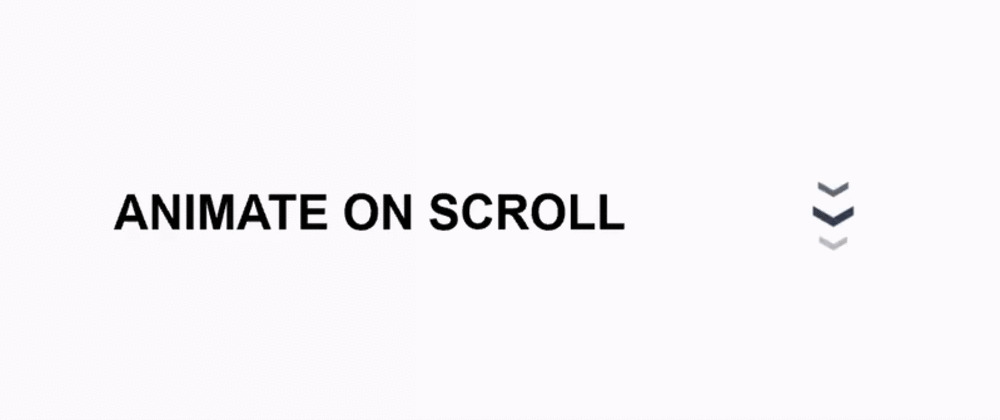
Comments
Post a Comment